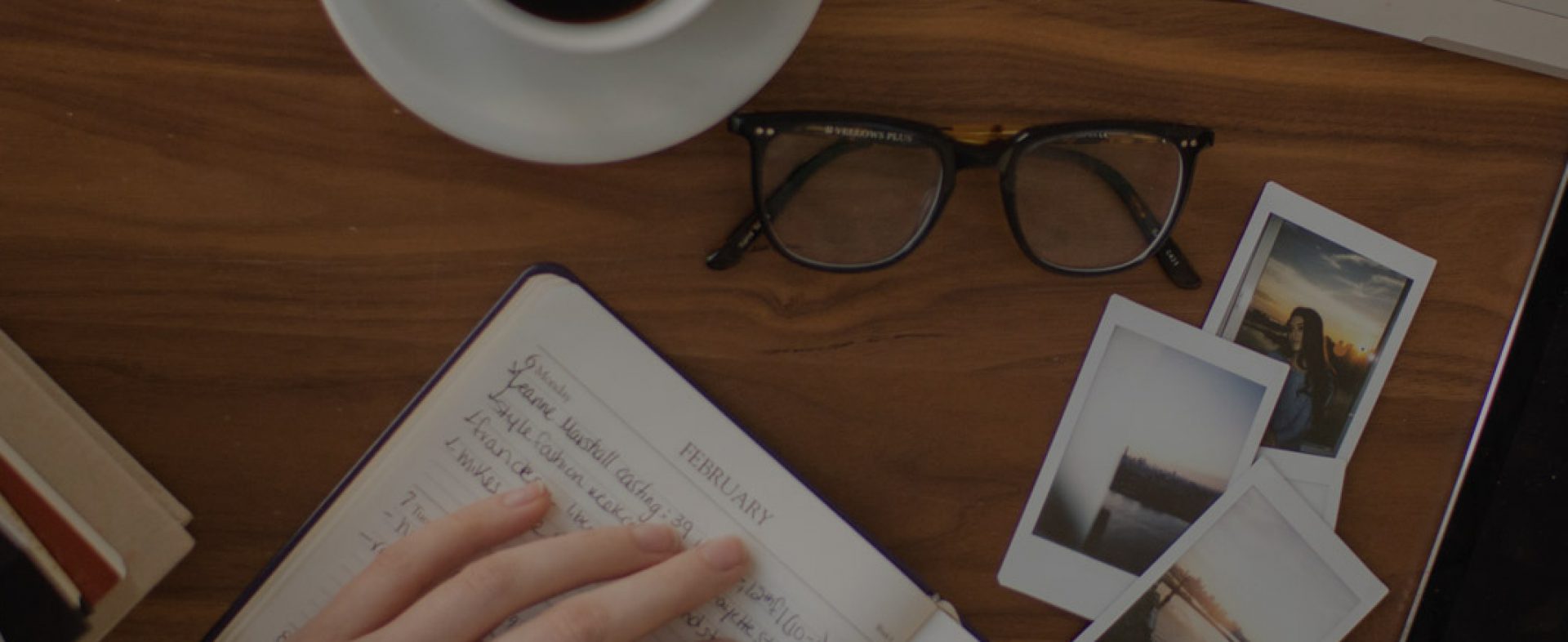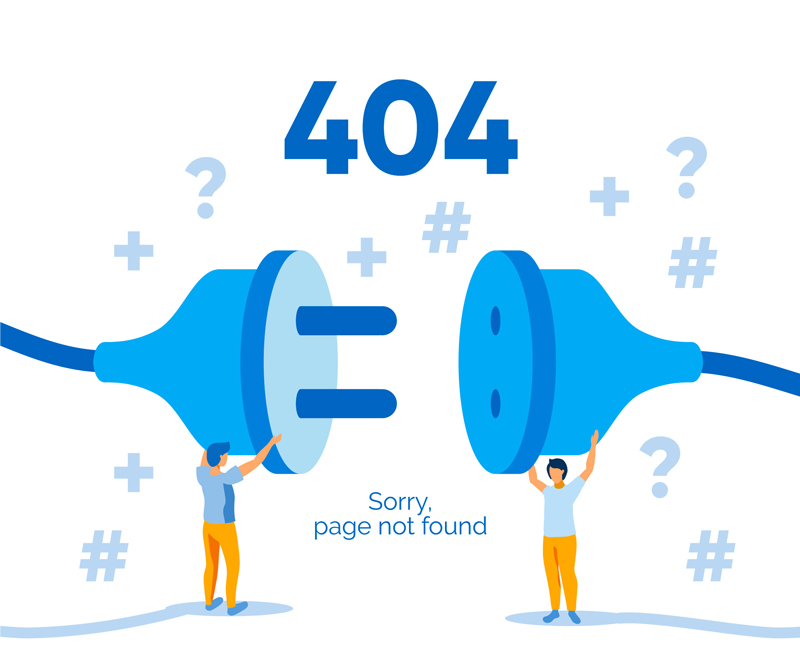
I’m sure many of us have tried to open an interesting web page and whoosh instead of the content we see a … “404 Page Not Found” or “HTTP Error 404” message. What does this mean? This indicates that the web page you are trying to reach does not exist or is not found on its server. At times, this error is generated when there is a problem with the server. Here are some tricks & tips to check for and fix this.
This “404 not found” is a kind of client-side HTTP status code error. These 404 error pages can be customized by websites and might appear in following different ways-
- Error 404
- 404 not found
- HTTP Error 404
- Error 404: page not found
Few reasons why this 404 error pops up are –
- When the web page has been removed from the website.
- When the page was moved to another URL and redirection was not done properly.
- When an incorrect URL address is entered.
- When the entered domain name doesn’t exist anymore.
It is essential to get rid of your 404 error pages and broken links since it can affect negatively on SEO online ranking of your site. Following are few tools which can be used to find these errors out.
Google Search Console – It is a free tool by Google to detect 404 pages easily so that you can fix them. Follow these steps to discover all 404 error pages:
- Log into your account
- Go to Crawl errors → Diagnostics
- To view the list of 404 errors, click on “Not Found”
Screaming Frog – This is a SEO Spider tool developed to analyze your website.
- Download the tool on your computer
- Insert the website URL you want to analyze and click “start”
- Navigate to the “Response Codes” tab using the filter for “Client Error 4XX”
Bing Webmaster – You can find the 404 error pages using by Bing Webmaster by following the below path.
- Reports & Data → Bing Webmaster Tools → Crawl Information
Yandex Webmaster – Follow the below path to find 404 errors using this tool.
- Yandex.Webmaster → Indexing → Searchable pages → Excluded pages → Filter “Error HTTP: 404”
Now let’s look at some steps you can follow to fix these errors.
- Refresh the web page by pressing F5 to reload the URL.
- Check for spellings and make sure you have entered the correct URL.
- Clear the browser cache and cookies if the error is popping up only for you.
- It is recommended to remove malware because some malware can cause a 404 error to occur.
- Review your deleted pages, people might be clicking links to view the data which has been removed from your website. You can check these and ask your Web Developers to restore the contents if it is in demand.
- You can correct the source link if the error is due to broken links.
- You can redirect error page to a working page on your website.
On a site where there are regular updates it is somewhat inevitable that you inadvertently cause this error. The only way to get on top of this is to regularly audit your website with the tools mentioned here and identify and fix errors. We have an expert team of Digital Marketing and web developers at Digital Mesh, who will help you to maintain your website.
Get in touch with us to find out how we can help you create a cost effective online presence.